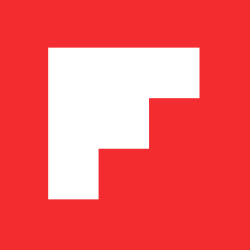Select a Beautiful Cover Image to Make Your Magazine More Awesome

This is a tale of two Flipboard magazines.
Both are Ridiculously Awesome. Both were created by the same person, and both contain the same content. Yet as you can see above: the magazine on the right really does look ridiculously awesome. But the mag on the left looks…not so awesome at all.
Actually, these two magazines are almost exactly the same. The only difference is the cover image. As you can tell, the cover does a lot to make a first impression. Which would you want to read?
By default, Flipboard automatically selects a cover image for your magazine – usually a recent item with a photo that was flipped into your magazine. Most of the time, that auto-generated cover looks pretty good.
But not always. The cover on the left demonstrates how a weak image can subvert an otherwise-promising magazine. What’s wrong with that one? Firstly, it’s not clear how the image relates to the magazine’s subject. Secondly, it’s in a low-resolution and looks blurry on a tablet device. And finally, it contains a lot of text, which makes the cover look jumbled and busy.
The most reliable way to ensure your magazine cover always looks as awesome as the content it contains is by taking advantage of the fact that Flipboard lets you select your own cover image from any piece of content you’ve flipped into your magazine. It’s super-easy. Here’s how to select a cover image for your magazine:
- Open your magazine in the Flipboard app.
- Choose the story in your magazine that contains the image you want to see on the cover.
- Tap and hold on that story, OR tap the share icon for that story
- Tap the Promote to Cover option.
Like this:

Boom. Done. There you have it: A cover image curated by you.
As an alternative, you can also select a cover image via Flipboard’s web-based Editor tool.
A few final tips to think about when selecting cover images:
- Choose images that reinforce what your magazine is about. Your image should reinforce or illustrate your brilliant magazine title, to tell the reader at a glance what’s inside — just like a print magazine does on a newsstand.
- Select high-resolution cover images to avoid blurriness or pixelation. Images from Flipboard-optimized photo services such as Flickr and 500px generally look fantastic. Instagram images look OK on magazine covers, but they might be blurry on some larger-screen devices.
- Avoid images with text. Text-heavy images look very busy on the cover, to the point where they may even make it hard to read your magazine’s title.
- Consider image orientation. Smartphone readers will see your cover in portrait orientation, whereas tablet and web readers may see it in landscape. Images with a clear focal point near the center of the image generally work well in either orientation.
- Replace the cover image from time to time. Frequent cover image changes are most important for news-oriented magazines, to convey recency and timeliness. For theme-based magazines, less-frequent image changes are okay, but the image should always demonstrate the topic or theme of the magazine.
Congratulations, you now have the power to make your magazine look ridiculously awesome.